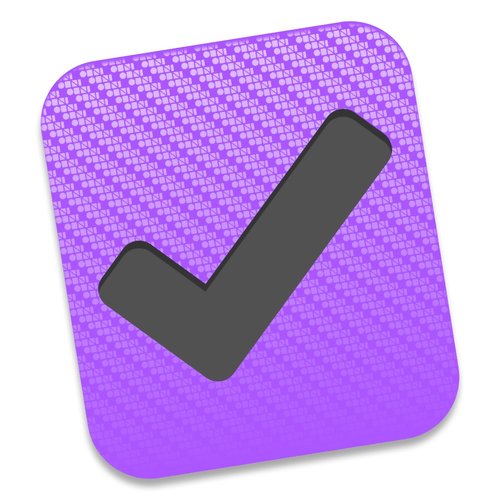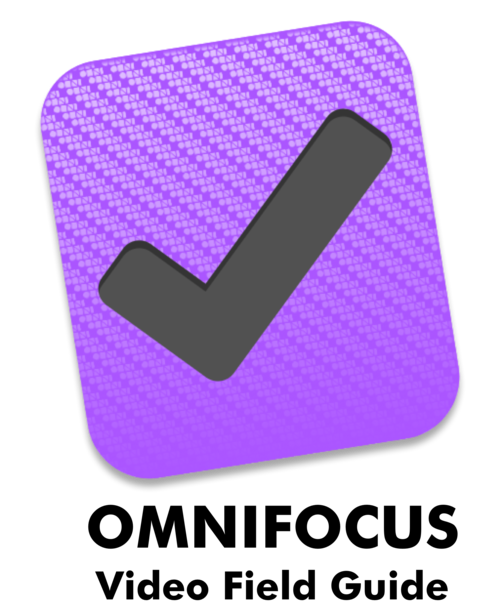For years, I’ve been using defer dates to manage the flow of work in OmniFocus. I’ll often push projects out days, weeks, or even months so they disappear from the radar until a later time. Using this method, I’ve generally been able to keep my daily task list to something manageable while at the same time knowing all that other stuff is managed.
With lots of little projects, managing those defer dates can get tedious. It’s the end of the year, so I’m doing lots of small corporate compliance-type projects for legal clients. As a result, I realized I’m spending more time than usual managing defer dates in OmniFocus.
So I decided to a little experiment where I’d stop using defer dates for awhile. Over the last few weeks, my list of available tasks in OmniFocus has swelled to hundreds of items. For this experiment, I’m accepting that I’m not going to finish that long list any particular day. Instead, I’m simply flagging the priority items as they show up. (I’m trying to keep that to 3-5 tasks a day.) Once I knock out the flagged tasks – hopefully before lunch – I’m then just working contexts, projects and the other ways OmniFocus can slice and dice my task list until the end of the day.
This experiment has been interesting. On the plus side, I don’t feel compelled to spend as much time managing defer dates. I still use defer dates but now only where they make sense. For instance if I’m going through the big list and see something about paying a bill next month, I’ll defer that task to next month. Before this experiment, going through that general finance project, I’d defer everything except for those items I intended to finish that particular day. Another advantage is that you don’t feel lousy at the end of the day if your task list looks untouched. Micro-managing defer dates, as I’ve historically done, can make you feel miserable if you set up your tasks carefully in the morning only to get none (or very few) of them done during the day. With this alternative system, it doesn’t work that way. I’d argue a third benefit is that this system is a little more forgiving for flow and energy. My prior system of limiting the daily list to just a few items can at times be artificial and the projects that you ear-mark in the morning may turn out to be the wrong projects for you 6 hours later. Being able to snipe through my big list at will can feel more productive and more consistent with how I’m feeling at the moment.
While you may think this new method takes less time to manage (since you aren’t constantly juggling start dates), I’m not sure that’s true. You still need to manage your tasks. This requires you to be double sure nothing important gets lost in the noise. If I don’t flag or set a deadline for a task, it can easily get lost among its hundreds of brethren. Taking the time to properly read through what is out there is important. I think working this way also makes having a reliable project review practice important. Additionally, with this big list system, you lose that ability to see a list of 15 just things in the morning and the satisfaction of knocking them all down by the end of the day.
I’m only a few weeks into this experiment but it nice to mix things up every once in awhile and I can report at this point that the experiment isn’t an abject failure. I’m finding things I like about this method and other things I don’t. At this point, I’m extending the OmniFocus experiment until the new year to see how things go. I’ll report back then.