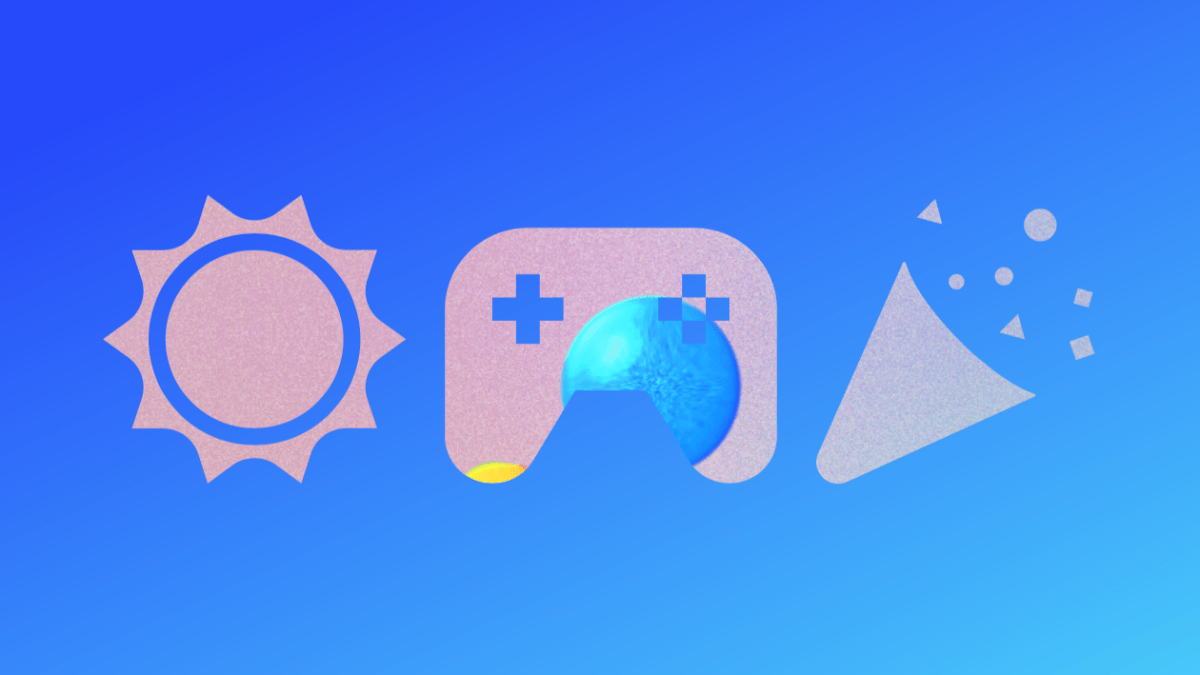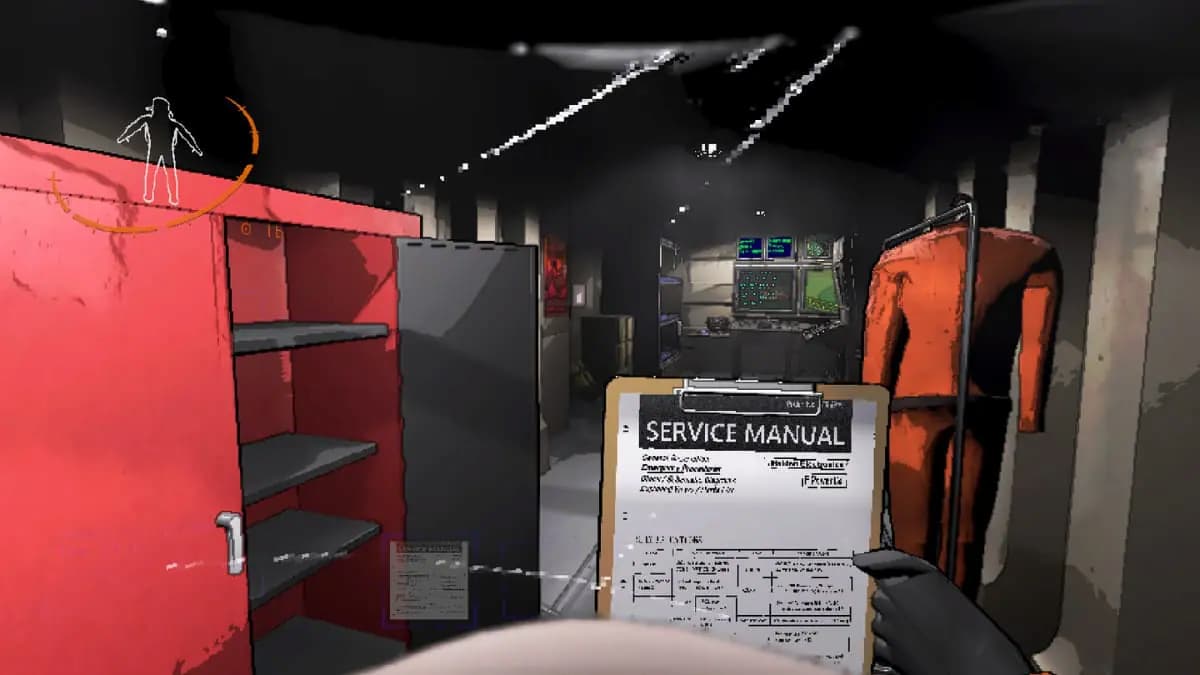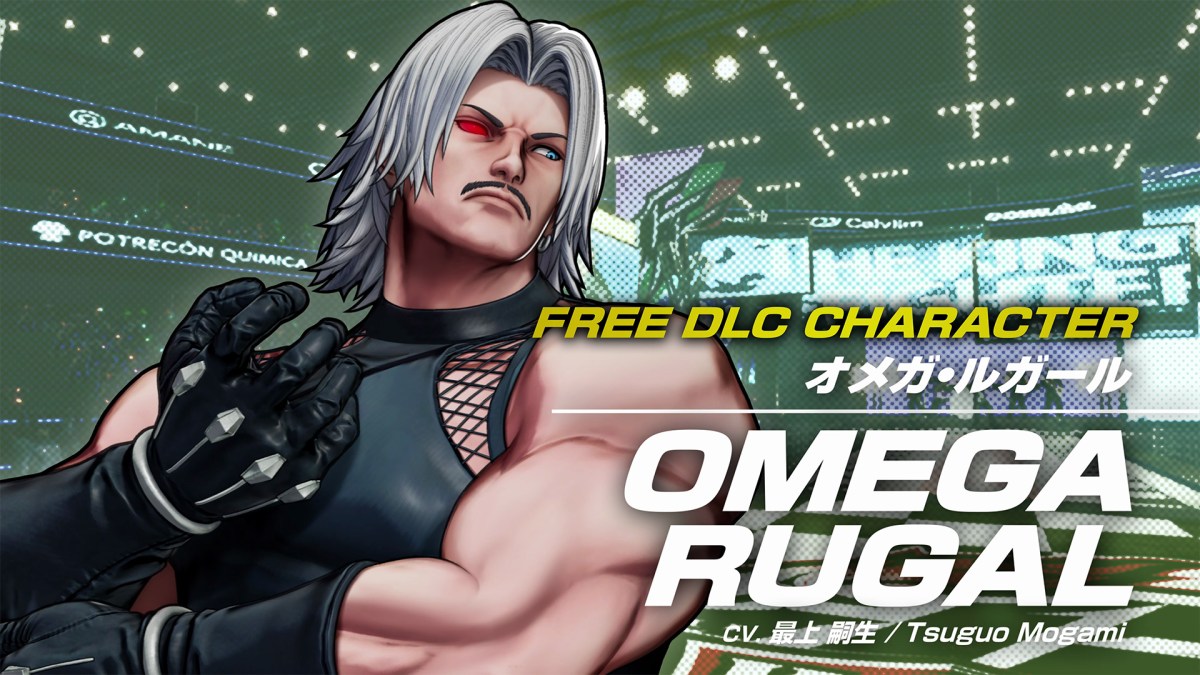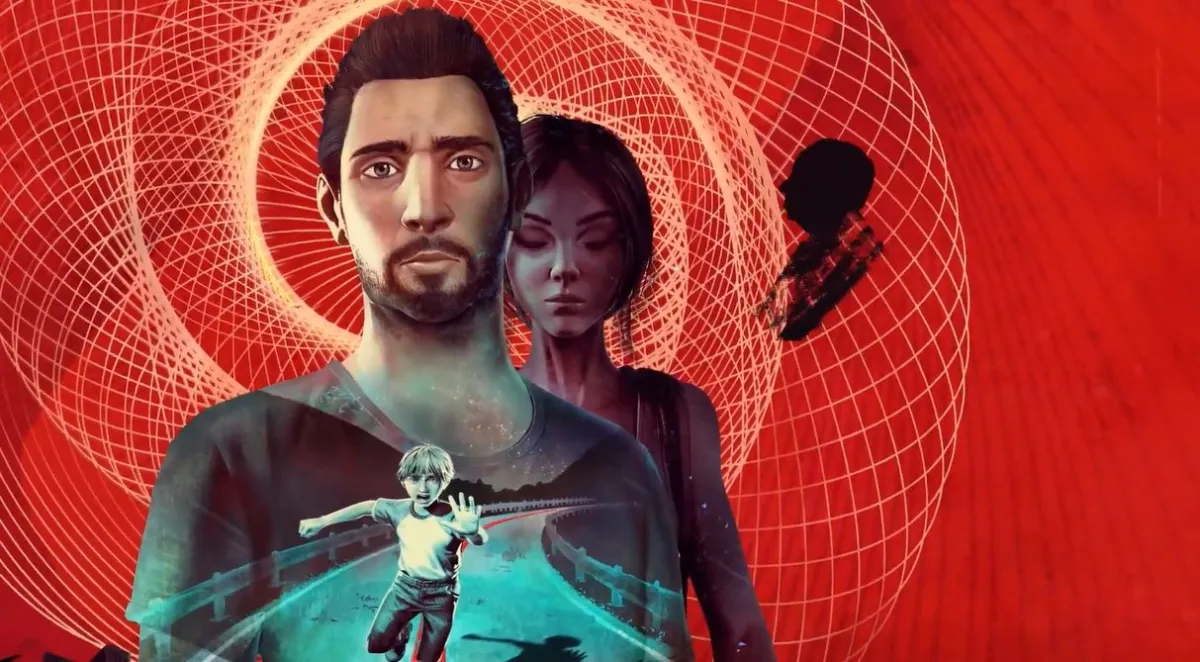Rowan Jones
Rowan Jones
Jun 24, 2024
Rowan Jones
Rowan Jones
Jun 18, 2024
Latest in General
Rowan Jones
Rowan Jones
Nov 18, 2023
Rowan Jones
Rowan Jones
Sep 19, 2023
Grace Black
Grace Black
Sep 18, 2023