Cupid is firing his arrows at The Sims this month, as players are blessed with the new Lovestruck expansion pack. This latest content will include new items, a new location, and fresh dating and love features for your Sims. Mark your calendars now and get ready for the Sims 4 Lovestruck Expansion with our release time countdown!
Sims 4 Lovestruck Expansion Release Countdown
The Sims 4 Lovestruck Expansion Pack is due for release on all platforms on July 25, 2024.
You can pre-order now on the Sims 4 main site and be ready to play on Windows, Mac, Epic Games, Steam, Xbox, or PlayStation as soon as the new pack drops!
Purchase the Lovestruck Expansion Pack between now and September 25, 2024, to receive some bonus items: Cry Me A River Eyeliner, Herbery Heart Plushie, and the Basic Breakup Double Bed. Now when your Sim is dumped, they can show how much their heart is breaking!

What to Expect from the Lovestruck Expansion
This huge new pack includes a dating app to help your Sim find love, or something more temporary! Cupids Corner is an app found on your Sim’s cell phone where they can set up a profile, search for matches, and plan dates.
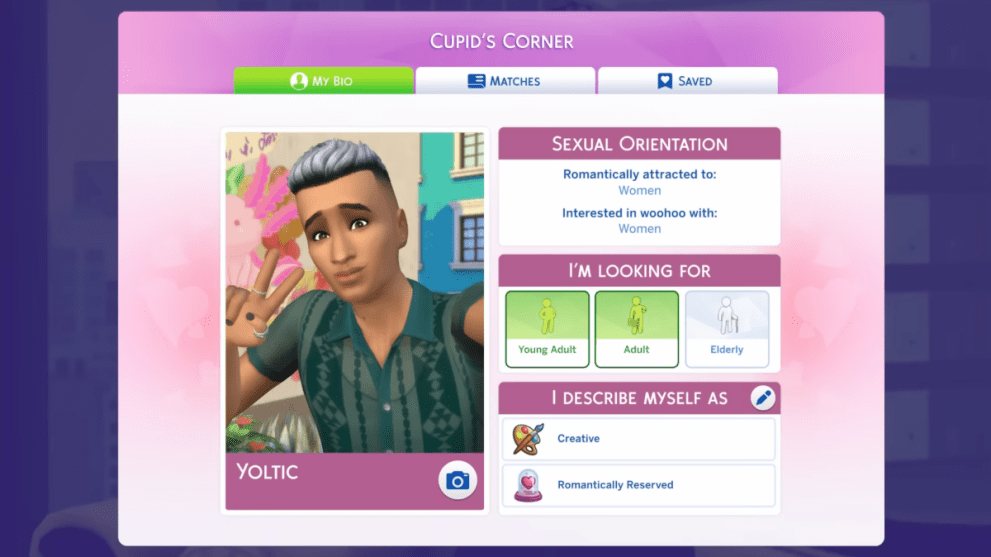
Compatibility is key in the dating world, and your Sim will now have specific Turn-Ons and Turn-Offs. This includes interests, interactions, and more to make building relationships in the Sims that much more interesting.
Once you have a date, your Sim can now enjoy a bigger range of romantic and seductive interactions with Lovestruck. Plus, they can make a whole new career out of love with the new job, Romance Consultant. Unlock new heart-shaped furniture as your Sim progresses in this matchmaking career!
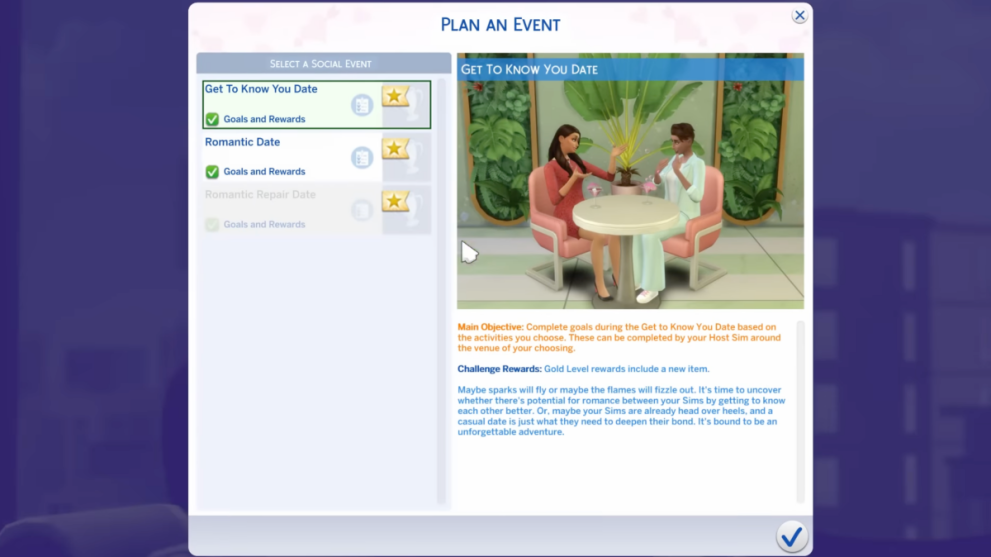
As is usually the way with Sims 4 expansions, you will also get a new location to explore. Ciudad Enamorada has three charming neighborhoods and a Singles Hangout Lot. There will be plenty of opportunities for love and dating, and also the occasional WooHoo!
Of course, along with all those amazing new features you will have a whole bunch of romantic items and cosmetics, so put the date in your diary and preorder your copy of Sims Lovestruck today. Next up why not take our Sims 4 expansion pack quiz and test your knowledge!





Published: Jul 12, 2024 11:35 am