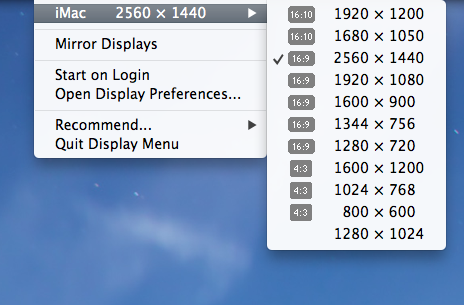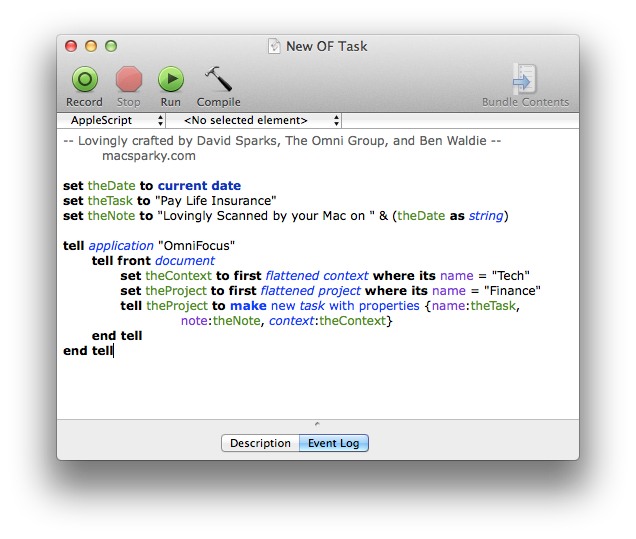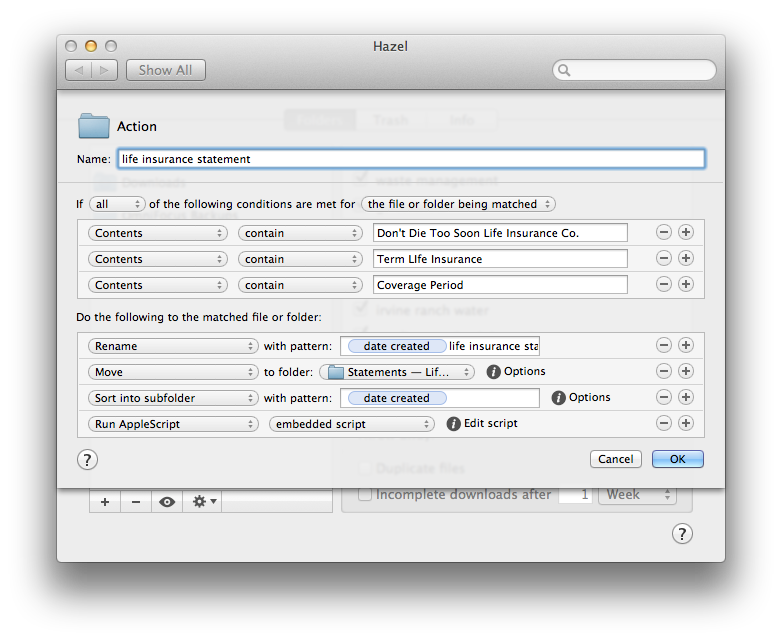Early reports on the new iWork are not good. The general consensus seems to be that in order to make everything compatible, they dumbed down the Mac versions. I’m trying to finish a book right now and preparing for a closing statement on Friday so as you can probably guess, I’m kind of busy. I haven’t had time enough to test the new versions fully.
Clark’s Tech Blog explains there is a significant regression in AppleScript support in the new iWork. I’ve always felt that one of the ironic points about iWork was its general lack of support for AppleScript. Microsoft Office does a much better job of supporting AppleScript and Microsoft even went to the extent of hiring one the best people in the business, Ben Waldie, to write a lot of their automation tools for the Mac version. In this regard, Microsoft is heads and shoulders above Apple.
It’s concerning to see that this new version of iWork has not only not moved forward on automation but instead backwards. I don’t use a lot of AppleScript in iWork and, frankly, I don’t know what the percentage of people is the do. However, for those people that do use AppleScript, it is huge.
On the subject of iWork, I did spend a half hour playing with the new collaboration features and while the feature works as demonstrated during yesterday’s keynote event, they certainly are not as fast as they were during the keynote event. I’m going to have a lot more to say about this in the coming days.